
One of the first things you will need to do when installing an AIS receiver or multiplexer, is to select and install your chart software. This may be software on your chartplotter, or you may be installing chart software on your laptop or a Boating APP on your tablet/phone.
You can then view your data on your screen, either on a chartplotter, or with the mobile convenience of your tablet, phone, laptop.
There are a variety of different types of software you can use, with OpenCPN being one of the most popular for laptops. To help you get started let us take you through it step by step:
.
The Chart software
Your chart software will need some basic information in order to access your data. All chart software have similar settings. Here are two laptop setup examples using OpenCPN:
- Example USB connection setup
- Example WiFi connection setup
(OpenCPN (Open Chart Plotter Navigator) is a free software project to create concise chart plotter and navigation software, for use underway or as a planning tool. OpenCPN is developed by a team of active sailors using real world conditions for program testing and refinement.)
.
1. OpenCPN example USB setup
When you first open the software you will be greeted with a page similar to the one below. This is the main view of openCPN software.
The first stage is to add data to openCPN via your Quark-elec instruments. Click on the ‘Options’ tab at the top. The settings tab looks like a spanner as seen below in the highlighted image.

After your click on the settings tab you will see the following image.
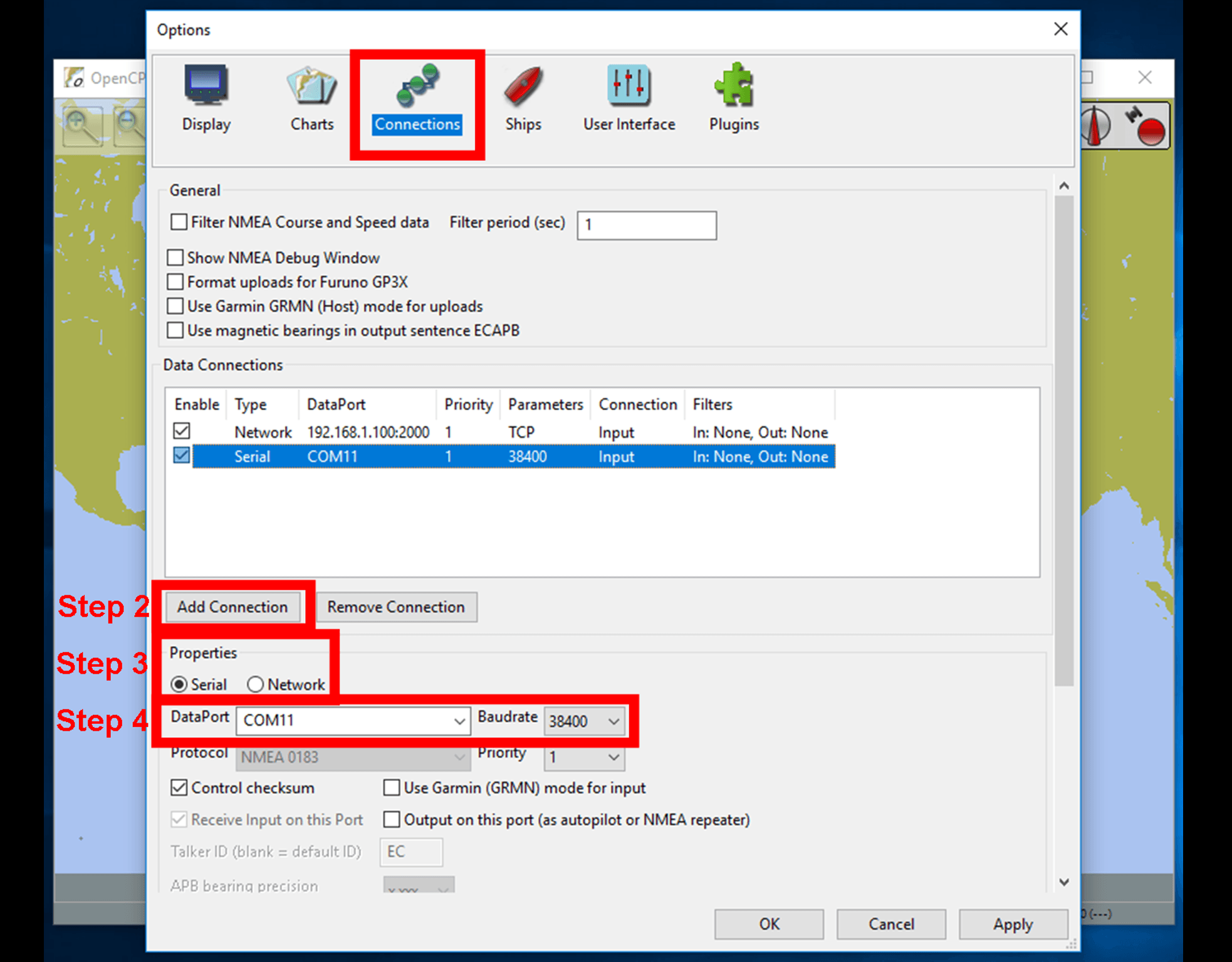
- In the options at the top of the menu will be a tab/button that says ‘connections’. Click on this
- Click on ‘add connection’ button highlighted in the picture above.
- Select ‘serial’
- Select from the drop down the COM number assigned to your Quark-elec AIS receiver. You can check this in your Windows device manager. Adjust the Baud rate accordingly (38400 covers AIS)
- Click ‘APPLY’ and then click ‘OK’
.
2. OpenCPN example WiFi setup
Using the same options tab as above we can set up a wireless Ad-hoc or Station mode WiFi network connection. This way you can connect from your mobile phone, tablet or pc to your Quark-elec marine data. Select the ‘Connections’ tab at the top of the options menu.

- Click on ‘Add connection’ button highlighted in the picture above.
- Select ‘network’
- Input the ‘protocol’ TCP
- Insert IP address. In Ad-hoc this is 192.168.1.100. In Station mode then this will be a different IP address. You will have assigned this in your Quark-elec configuration. (If you are not sure check your router’s IP address list)
- Change the ‘Dataport’ to 2000
- Click ‘apply’ and then click ‘ok’
.
4. Maps
OpenCPN’s interface comes with a very basic map view. You can easily download more detailed maps.
There is a wide range of free and licensed charts available in different formats via the OpenCPN website at https://opencpn.org/OpenCPN/info/chartsource.html
A worldwide directory of free nautical charts can also be found on openseachart.org. The collection and updates are community-driven.
More information
- Browse and compare connection diagrams for: AIS, GPS, SeaTalk,NMEA 0183 and NMEA 2000 (compatible with SeaTalkNG and Simnet).
- 1-step Navionics’ WiFi connect setup
- View range of Quark-elec AIS receivers, multiplexers and WiFi Gateways
.